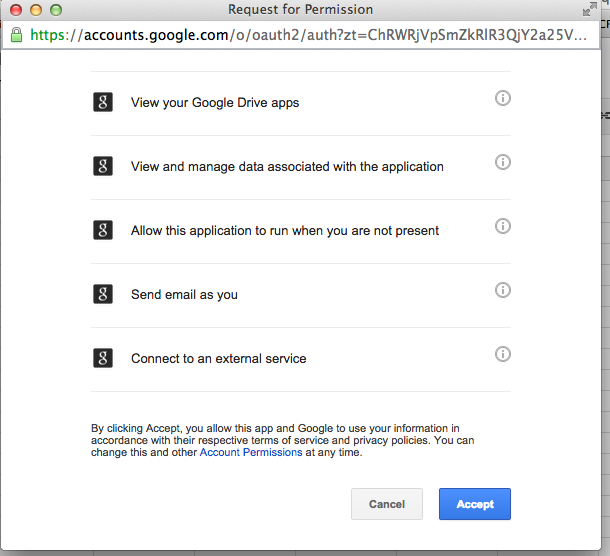- distributing assignment templates
- sharing unit resources
- creating collaborative work groups
- providing feedback
- gathering and assessing student work
To start using Doctopus you will need to first have a spreadsheet with student's names and school issued Google account email. You can easily gather this information using a Google Form like THIS.
After you have your roster created, follow these steps:
- Open Google Drive
- Create a new Spreadsheet
- Name the Spreadsheet (Assignment Title, Class Period)
- Select Add-ons
- Select Doctopus and Launch (+Free button)
- Choose Roster, Use this roster (I had to Build a New Roster, on this Sheet- I copied from a previous one & Pasted)
- If you need to add a student you may do so. Remember to click Update From Sheet. Click Next. Set roster name. Create class folders.
- Student folders are created:
- Select how you want your document to be shared with your students.
- Choose how you want your students to access the document. Co-Teachers may be added.
- Select the FOLDER that has your file.
- Place a check in the box in the corner of your folder and click Select
- Select the file or folder you would like to share.
- Select Save & Continue
- Rename the folder (Assignment Name, Class Period). Then Click Create New Folder. Name the Assignment. Then, copy and paste any of the blue variables after the assignment name. Then click Save & Continue.

- Click Run Copy & Share
- Doctopus Created a copy of the assignment for each student. Click "Continue"
- To lock the assignment select, "Embargo for grading"